Well, that changed on 24th June this year when Microsoft announced that Windows 11 would be released in October this year, an announcement which has left application developers scrambling to 1) ensure their software is compatible with Windows 11 and 2) see how they can benefit from the new features which the operating system will bring.
Microsoft will end support for Windows 10 on 14th October 2025 so you will have four years to upgrade to Windows 11. On a positive note, it is expected that if you have a valid Windows 10 licence you will be able to upgrade free of charge.
Being the excitable person I am, I had to jump in and see what all the fuss was about. I waited for the first stable beta release which is available on the ‘Windows Insider’ update ring and have been running Windows 11 for three weeks now.
Note of caution: as with any beta software there are glitches and the occasional crashing. I am also able to rollback to Windows 10 at any time I wish with a fresh install. When you first do the upgrade you can “roll back” to Windows 10 using the Microsoft Wizard but this only lasts for 7 days.
So, what are the major differences?
The first major change is the user interface. Microsoft seems to have followed a Mac-like design agenda with rounded corners, pastel colours and the ‘surfacing’ of those icons which are the most used.
The start menu and icons have moved to the middle.
The new menu function is a blend of the traditional start menu and the Windows search.

The search is personalised for your sign-in account (Microsoft account or an Azure Active Directory-based work or school account) to provide results from your OneDrive, SharePoint, Outlook and when using Bing search on the web.
Microsoft has made huge strides with Teams in the corporate world and in Windows 11 it is making moves to make Teams the communication tool of choice over Skype.
Whilst Skype is still available as a download it is not included in the core installation of Windows. Instead we get a new app called Chat which is designed as the core communication method to enable swift access to video calls, phone calls and chat.
The shame is it doesn’t work with your Work or School account and currently only works with your personal Microsoft Online account.
This is a major flaw in Microsoft’s thinking, the use of personal Microsoft accounts making it a major headache for information security specialists and Data Protection Officers, never mind an impossibility for IT teams to manage . Confusingly when you open up the full application it renames itself from Chat to Teams but appears to be a different version of Teams than that many of us are used to in our day-to-day work.
It’s a real shame as the functionality in this quick chat is rather neat and bypassed some of the clunkiness of the full Teams client. Let’s hope this is an area which will be addressed come full go-live.


Gone is the full Notifications panel which used to show Notifications and the Control Panel to run common programs or change settings, to be replaced by two different functions: Widgets, which will provide notifications and will adapt to what is happening on the desktop; and a quick launch control panel widget driven from the Wifi, Speaker and Battery tool bar.
Talking of widgets
There is a new Widgets sidebar which pops out from the left-hand side. At the moment there are minimal widgets available (Outlook Calendar and To-Do are the only ones I’ve really used) but this is designed to give easy access to key information and Internet browsing.
Hello Amazon Apps
Following the failure of its own Phone platform Microsoft has been moving ever closer to Android. Windows 10 has a method of reading/sending text messages from your Android phone by linking to your PC.
Windows 11 takes that relationship a step further by allowing you to install and run Android apps on your Windows device.
In what will be another nightmare for information security specialists and Data Protection Officers this will require a personal Microsoft account and a personal Android Store account to do this.

Whilst not entirely new, Microsoft has sorted out multiple desktops and made it much easier to flip between them. This means you can run different applications on different versions of the desktop (for example, if you have multiple accounts, you can have different desktops running different MS365 logons).
Again, not entirely new but Snap Area is a new take on the existing Snap feature. The new Snap Layouts (and Snap Assist) features are designed to make multitasking and window management easier.
Rather than the current, rather limited split screen version which let you put two programs side by side the new version provides several different layouts.
Once grouped together the interface remembers your commonly used applications and their position, and when opening programs you have the option to open all applications in your Snap group.
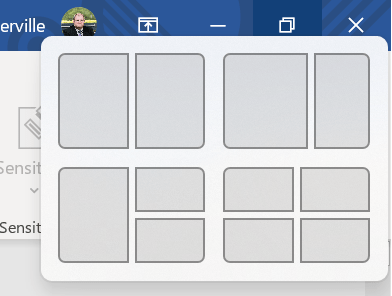
Windows 11 comes with a hefty hardware cost and has significantly higher hardware demands than Windows 10. Of particular note are:-
- Only supports 64-bit processors – Windows 11 is the first desktop version not to support 32 bit processors and 16 -bit applications
- Minimum of 4GB memory
- Minimum of 64GB storage
- TPM 2.0 security compressor required
The main differences with Windows 11 are largely visible and user experience focused. Microsoft has also quietly killed off several functions which were once key functions.
Bye-Bye Internet Explorer (IE)
So old friend, it finally came to an end. Those of us long in the tooth will remember the “Netscape vs Internet Explorer” browser wars and the exciting anti-trust court cases caused when Microsoft embedded IE into the operating systems.
IE first arrived on the scene 26 years ago, the latest version IE 11 was released in 2013. Microsoft has been trying to get rid of it for years and is now on the second incarnation of its new Edge browser.
In Windows 11 the die has finally been cast, IE is a dead browser. So those application providers (and there are some well-known ones in the legal market) will need to finally pull their socks up and create a solution to work on modern browsers.
Cortana
Remember those “Hey Cortana” adverts which were rushed to the screen before Cortana could do anything? Well Microsoft’s answer to Siri and Alexa never did take off as a consumer solution.
Cortana has been reworked into an enterprise search facility so has quietly gone as a mainstay of Windows.
TimeLine
This is the feature which I have missed the most. In Windows 10 you can press Windows-Tab to see a timeline of all your activity. For someone who isn’t brilliant at recording my time it was an extremely useful way to see what I was working on at a particular time in the day.
I hope this gets added back before the formal release.
Live Tiles
As mentioned above, changes to the Start menu are a significant part of the changes to Widows 11. Live Tiles are completely removed as the Start menu returns to a more standard list of icons.
Microsoft is expecting the new Widgets to more than make up for the loss of Live Tiles.
Tablet Mode
Personally, I never used this so I’ll not miss it at all but the tablet mode is now also gone. In this mode Windows 10 used a Windows 8 style tile layout with large icons and full screen applications to make for easier operation of touch screen devices.
Summary
As ever with Microsoft we will, in a few years, face the inevitable need to upgrade our operating systems.
Whilst Windows 11, on the face of it, will be nothing but a re-skin and tidy up upgrade with Microsoft ripping off the plaster of legacy developments (such as IE 11 settings being needed to control security options for Edge) it will have some real challenges for deployment.
- The simplification of the user interface has hidden well-used functions (such as File Explorer and Settings) in a way which will frustrate most Windows users.
- The increased processing power required will challenge the existing hardware refresh cycle.
- These additional demands also take us full circle in the world of IT provision and there is a suggestion that Microsoft is trying to return to its 90s dominance, with a vision of a PC on every desktop. The difference this time round is that the PC will consume data stored on cloud devices; Windows 11 may see the stranglehold of thin-client/Citrix platforms diminish as consumers demand a better user experience.

Short answer – no, it’s much of a muchness. The operating system adds to the experience of system use but most people will continue to judge their IT provision on the key business applications rather than the operating system.
Of course, the new, clean looks and rounded corners are nice but after a week or so you stop noticing them. The new Widgets are a nice idea but after a couple of days I found they dropped out of use. The new Chat app has great potential but it will only get take-up once MS removes its obsession for Microsoft Accounts and enables this feature to work with Work and School accounts.
In short, Windows 11 is coming, we need to plan for it but it will probably be viewed like an Office 2013 to 2016 style upgrade – a bit ‘meh’ for end-users and requiring a heck of a lot of spade work behind the scenes to make it work.
Written by…
David Baskerville




